Sender Verification
Learn how to verify your sending domain.
To maximize deliverability and protect the security of our customers, we require you to verify your sending domain. Domain Verification requires you to configure your DNS records (SPF, DKIM, and DMARC) which greatly improves the deliverability of your sending infrastructure.
✅ Domain Verification
In order to verify your domain, you need to create DNS records that implement SPF, DKIM, and DMARC with the appropriate Amply resources. Once verified, you may send email on behalf of your root domain or subdomains.
Navigate to the Verified Domains page from the Mail Settings tab on your dashboard and click on the "+" button to create a new Verified Domain. You'll be prompted to add the following DNS records for the domain (in this example, yourdomain.com):
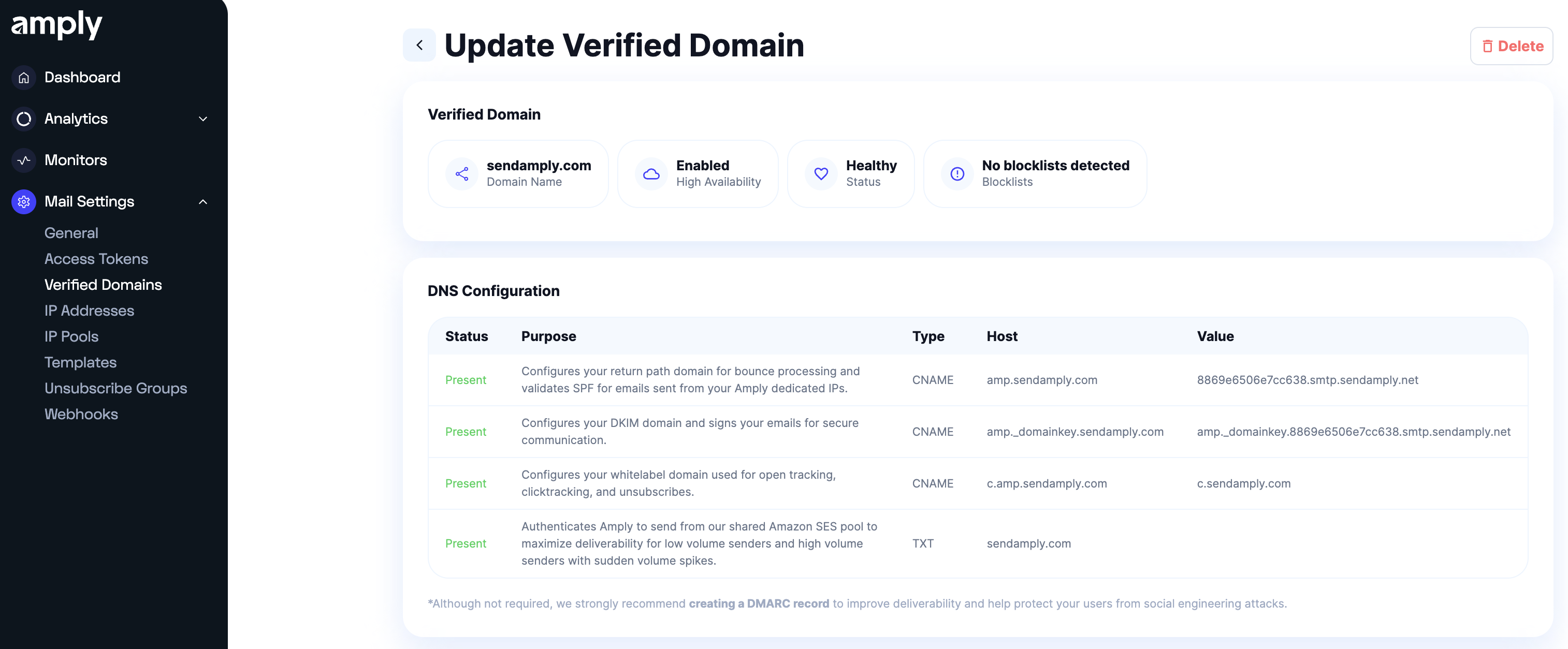
| Name | Reason |
|---|---|
| amp.yourdomain.com | This is used to set the return-path of your email. Additionally, email clients use this for SPF authentication. |
| amp._domainkey.yourdomain.com | This is used by email clients for DKIM authentication. |
| c.amp.yourdomain.com | This is used for clicktracking and our tracking pixel to collect analytics. |
| _dmarc.yourdomain.com | This is your DMARC policy and instructs email clients how to respond if an email fails SPF or DKIM authentication. We recommend you set your policy to quarantine or reject, but you may set it to none if you are unable to enforce a policy. |
We have found that setting a DMARC policy to quarantine or reject greatly improves the deliverability of your email with popular email clients like Gmail and Outlook.
Learn how to safely enforce your DMARC policy here.
Resources to update records for popular DNS providers
Add your domain
Once you've provisioned your DNS records, you'll see green checkmarks indicating that the records have been set up correctly. Click on "Create", and you've completed the verification process and will be able to send email on behalf of your new domain!
Updated 7 months ago
