DMARC
DMARC stands for Domain-based Message Authentication, Reporting and Conformance and is an email-validation system designed to detect and prevent email spoofing by solving operational and reporting issues related to the SPF and DKIM email authentication protocols.
DMARC instructs mailbox providers on how to handle unauthenticated email through a policy that you create in a DNS TXT record. This removes any guesswork on how mailbox providers should handle messages that fail authentication. An enforced DMARC policy is the most important thing you can do to prevent phishing and spoofing attacks.
In addition, an enforced DMARC policy (either quarantine or reject in the p tag) will greatly improve deliverability and is an important step for low-volume senders (less than 200 emails per day) who have not established a sending reputation.
Implications of enforcing DMARCSince DMARC prevents unauthorized sources from sending email on your behalf, you need to ensure that you have authorized any third-party providers who send email from your domain.
See below on how to safely do that.
Setting your DMARC Record
To pass DMARC, your email must pass either or both of:
- SPF authentication and SPF alignment (Header From and Return-Path domains match)
- DKIM authentication and DKIM alignment (DKIM Signing domain and Header From domain match)
Mailbox providers send regular DMARC aggregate and forensic reports back to senders, giving you visibility into what messages are authenticating, what messages are not and why.
The following table illustrates some of the configuration options you can specify when creating your DMARC record:
| Tag | Purpose | Values | Example |
|---|---|---|---|
| v | Protocol version | DMARC1 | v=DMARC1 |
| pct | Percent of messages subject to filtering | Number from 0 to 100 | pct=15 |
| ruf | Reporting URI for forensic reports | mailto address | ruf=mailto:[email protected] |
| rua | Reporting URI of aggregate reports | mailto address | rua=mailto:[email protected] |
| p | Policy for organizational domain | none - no action is taken quarantine - failing messages are sent to spam folder reject - failing messsages are not delivered | p=quarantine |
| sp | Policy for the subdomains of the organizational domain | none - no action is taken quarantine - failing messages are sent to spam folder reject - failing messsages are not delivered | sp=reject |
| adkim | Alignment mode for DKIM | r (relaxed) or s (strict) | adkim=r |
| aspf | Alignment mode for SPF | r (relaxed) or s (strict) | aspf=s |
For example, the following DMARC record will notify [email protected] and send the email to spam (p=quarantine) on a failed check:
NAME _dmarc.example.com IN TXT "v=DMARC1; p=quarantine; rua=mailto:[email protected]"
ImportantIf your records are not aligned, make sure that you set your policy to none, instead of quarantine or reject. Although quarantine and reject will increase your deliverability rate, DMARC will fail if your records are not aligned and your email will automatically be sent to spam or be rejected.
Safely transitioning to an enforced DMARC policy
Many organizations send email from different sources. For example, you may be sending your client-based email from G Suite, your support email through Salesforce, and your transactional email through a provider like Amply.
In order to enforce your DMARC policy, you need to ensure that each source you send from passes SPF and DKIM (and the records are aligned) otherwise you run the risk of legitimate email failing authentication and not being delivered.
Every provider (G Suite, Salesforce, Hubspot, Marketo, Mailchimp, etc) supports SPF and DKIM, and set up should take less than 5 minutes.
There are a few steps you can take to ensure you enforce your policy safely:
1. Set up reporting
If you want to set up a policy DMARC policy for yourdomain.com, create the following DNS TXT record:
NAME _dmarc.yourdomain.com IN TXT "v=DMARC1; p=none; rua=mailto:[email protected]"
The rua tag specifies an address where email clients should send their aggregate reports. The p=none means that your policy is NOT enforced, but you will receive reports on what is passing and failing.
You can create a free trial Dmarcian account here which will monitor these reports for you. Replace [email protected]_ in your record with the address they give you.
Once you've set up your Dmarcian account and added your domain, you can easily analyze your DMARC reports.
2. Monitor reports
Wait at least a week (for large organizations sending 1M+ emails/mo, we recommend a month) to identify all sources that send emails on behalf of your domain. If your report is passing:
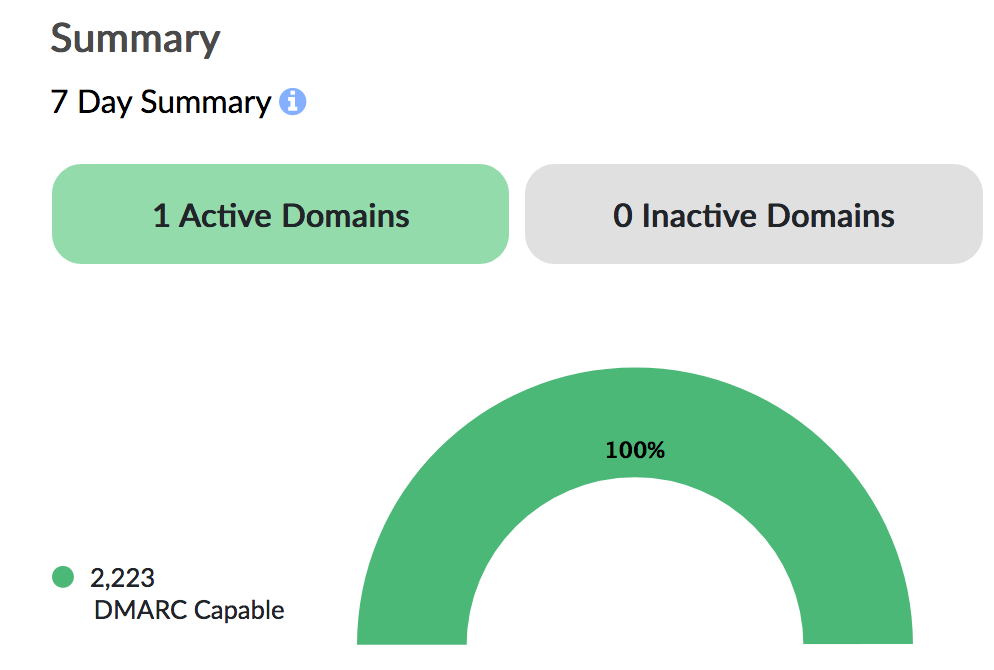
Then that means you can proceed to the next step.
If you have failures, identify which sources are failing, ensure they are legitimate, and set up SPF and DKIM on behalf of that sender to ensure they pass.
3. Enforce DMARC
Once you've ensured that all legitimate email sources sending on behalf of your domain have properly set up SPF and DKIM records, then it is safe to set your DMARC policy to p=quarantine or p=reject.
A policy of quarantine means failing emails will be sent to your recipient's spam folder, while reject means they will not be delivered at all.
Congrats! You are now securely sending email and boosting your deliverability rates!
Updated 7 months ago
